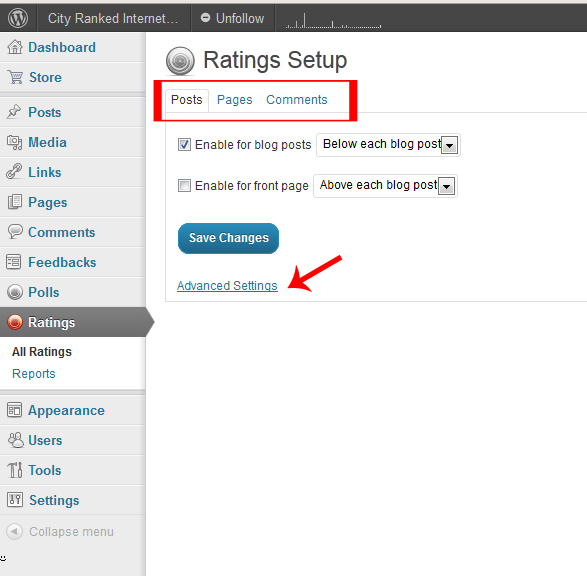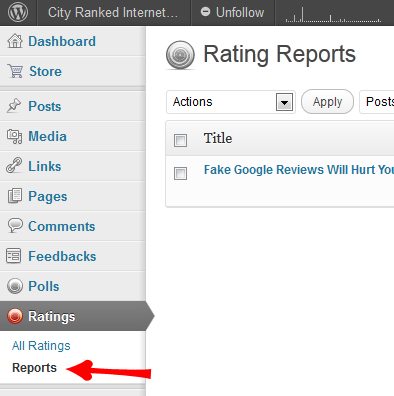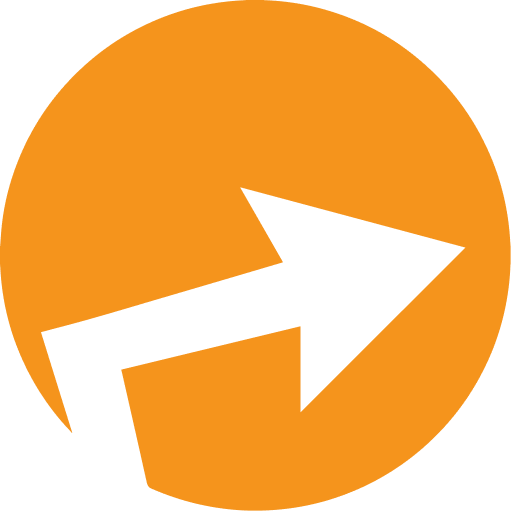WordPress comes equipped with a built in system for readers to interact with your blog / website by allowing them to “Rate” your blog, or comments on your blog with a 5 star rating system. With this Ratings enabled users can hover over the stars and choose a rating for your content. All ratings are then added up to give a general score for that content.
Accessing the Ratings function in WordPress
One you access the Ratings screen, you will see there are two options to choose from: All Ratings and Reports. In the above example I have chosen All Ratings, which takes you to setup of your WordPress Ratings options. In the top red box area, you are able to control where people are allowed to rate content on your site, as well as where the rating option will appear – above or below the post or comment. For pages you can select above or below the post, with an option to enable or disable ratings.
Posts and Comments Ratings Settings
Under the comments link, as shown above in the red box, there are advanced options to control how the ratings system is shown on comments.
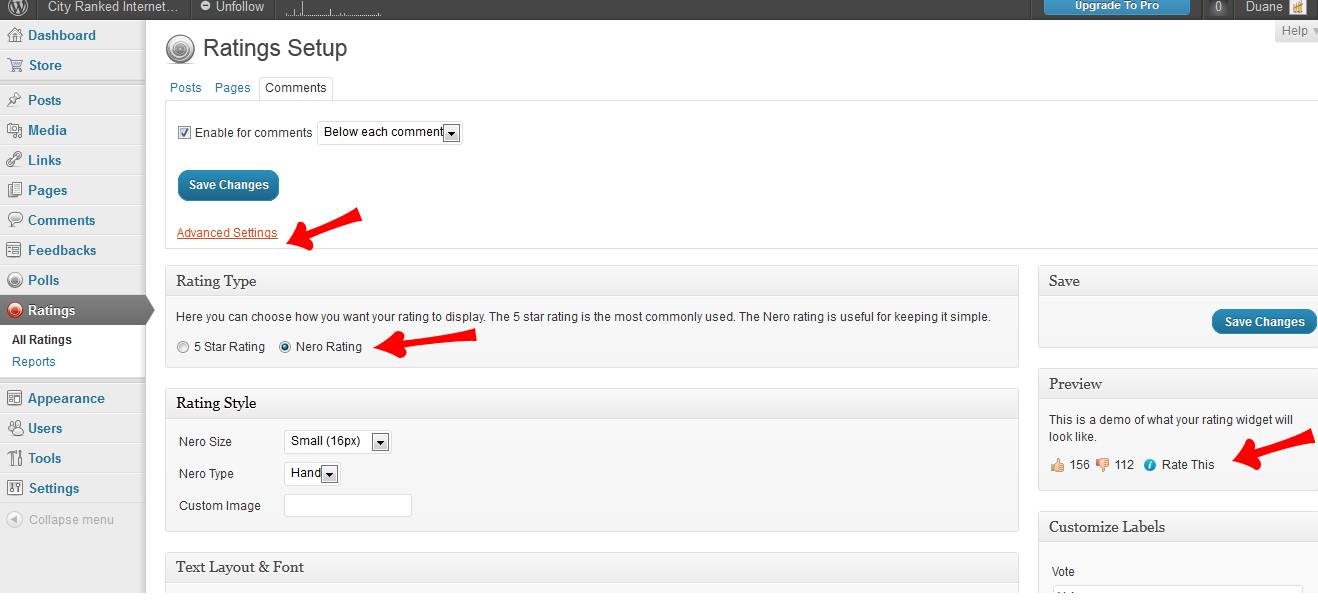
In the above screen, Advanced Setting has been selected which expands the below blue area with options to customize your comments rating system.
Rating Type
Rating type allows you to choose from the “5 Star” or “Nero” rating system. 5 Star allows users to rate comments based upon a scaled system of 1-5 Stars, with one being Poor, to 5 being Excellent. The Nero rating system allows users to simply give comments a “thumbs up” or “thumbs down” rating. In the screen to the right, under Preview, you can see what your ratings will look like on your blogs comments.
Under rating type, you will find Rating Style. This area will allow you to further customize by selecting sizes for your ratings. Default is 16px, with options of 20 and 24px. Under rating style you will find Text Layout and Font, this area allows you to customize where withing the comment the rating will appear, as well as text font, text color, size and others.
Customize Labels
Under the “Preview” area in the right column, you will find Customize Labels. This area will allow you to customize the text within each field depending on what type of rating system you are using. Customizing these labels enables users to search through top, recently or otherwise rated material on your blog. Under widgets, you can add the Top Rated widget to your sidebar.
Rating Reports
Once you have a rating enabled and start to collect some ratings from your readers, you can view your rating reports.
With these reports you can view reports for ratings on your posts, pages, and comments (if you have them enabled). You can also filter ratings by date to see what content is popular in any given time period.
2 reasons to add ratings to your blog and comments
- Enabling ratings and reviews on your blog and comments adds an extra layer of activity to your site. Engaging your visitors by allowing them to get involved in the conversation, or even something as simple as a “thumbs up” if they agree with a comment allows them to interact with your site making for a richer end user experience, and hopefully keeping them on your site longer, adding a bookmark or sharing an article.
- Using ratings also allows you to search popular content through the reports function by time period. Particular posts or comments that generate “buzz” may give you ideas on future content for your site.